Understanding React State for Beginners
If you're just starting out with React, you might have heard a lot about "state" but wondered, What exactly is it? Simply put, state is how React allows components to keep track of changing data. This makes your app interactive and dynamic instead of static. Let’s break this down step by step so it’s easy to digest.
What Is State in React?
In React, state is an object that represents parts of the app that can change. It’s like the "memory" of a component. Whenever state changes, React automatically re-renders the component to reflect those changes.
Think of state as a container that stores the current "situation" of a component. For example:
- Is the button clicked?
- What's typed into an input field?
- Is the user logged in or out?
How Do We Use State?
To use state, React provides a built-in hook called useState. Let’s look at how it works:
-
Import the
useStateHook:import React, { useState } from 'react'; -
Declare State Variables: Inside your component, use
useStateto declare a state variable.function App() { const [count, setCount] = useState(0); // Declaring state return <div>{count}</div>; }
Here:
countis the state variable, holding the current value.setCountis the function used to updatecount.useState(0)initializes the state with0.
Updating State
State in React is immutable, meaning you can’t change it directly (like count = 5). Instead, you use the updater function (setCount in our case).
Example: A Button That Increases a Counter
function CounterApp() {
const [count, setCount] = useState(0);
const handleClick = () => {
setCount(count + 1); // Updating state
};
return (
<div>
<p>You've clicked the button {count} times!</p>
<button onClick={handleClick}>Click Me</button>
</div>
);
}Every time you click the button:
- The
handleClickfunction is triggered. setCountupdatescountwithcount + 1.- React re-renders the component to show the updated value.
Why Is State Important?
State makes your app interactive. Without it, everything would be static. Here are some common scenarios where state is used:
- Tracking form inputs.
- Showing or hiding elements.
- Managing toggles (like a dark mode switch).
Multiple States in One Component
You can have multiple useState calls in one component. For example:
function MultiStateApp() {
const [name, setName] = useState('');
const [isLoggedIn, setIsLoggedIn] = useState(false);
return (
<div>
<input
type="text"
placeholder="Enter your name"
value={name}
onChange={(e) => setName(e.target.value)}
/>
<p>Hello, {name || "Stranger"}!</p>
<button onClick={() => setIsLoggedIn(!isLoggedIn)}>
{isLoggedIn ? "Logout" : "Login"}
</button>
</div>
);
}Here:
nametracks the input field value.isLoggedIntoggles between "Login" and "Logout".
Common Mistakes with State
-
Directly Modifying State:
Avoid doing this:count = count + 1; // Wrong! -
Not Using the Current State:
When updating state based on the previous value, use a function:setCount((prevCount) => prevCount + 1); // Correct! -
Re-rendering All the Time:
State updates trigger re-renders, so make sure your state logic is efficient.
Practice Code
Below is an example combining everything we’ve learned so far:
Here’s a single-line version of all the code you need to practice: