How to Change IP Address without VPN in PC
Internet Protocol, Mostly known as IP, is the Address of an User who’s surfing through Internet. It’s an Unique set of Numbers which is linked through all your Activities done through Internet. IP as well as DNS is used to track and Hunt down any impostor’s Location. While Surfing through any anonymous website can be harmful and it might be possible that you’re totally Vulnerable to Hackers with your Real IP Address. Let’s know how to change IP Address without any VPN.
In case of Phones there are several Applications on Play store that are completely or Partially free and can be used to change IP with ease. In case of PC very rare applications are present, Though there are many paid VPN with which You can change IP with ease, But We’ll see how to change IP manually from Your PC without any Software.
What are the processes:
Follow the certain given steps on your windows, Pay attention to the Given text Explanation carefully and Try to Follow as much as possible. For Most of the Windows all the settings is gonna be the same until you haven’t changed windows customization.
Open Control Panel
Open Control Panel of your windows, Simply you can Locate to Search bar in the bottom left corner of windows after the start button and Click on it, Type “Control Panel”. Click on it.
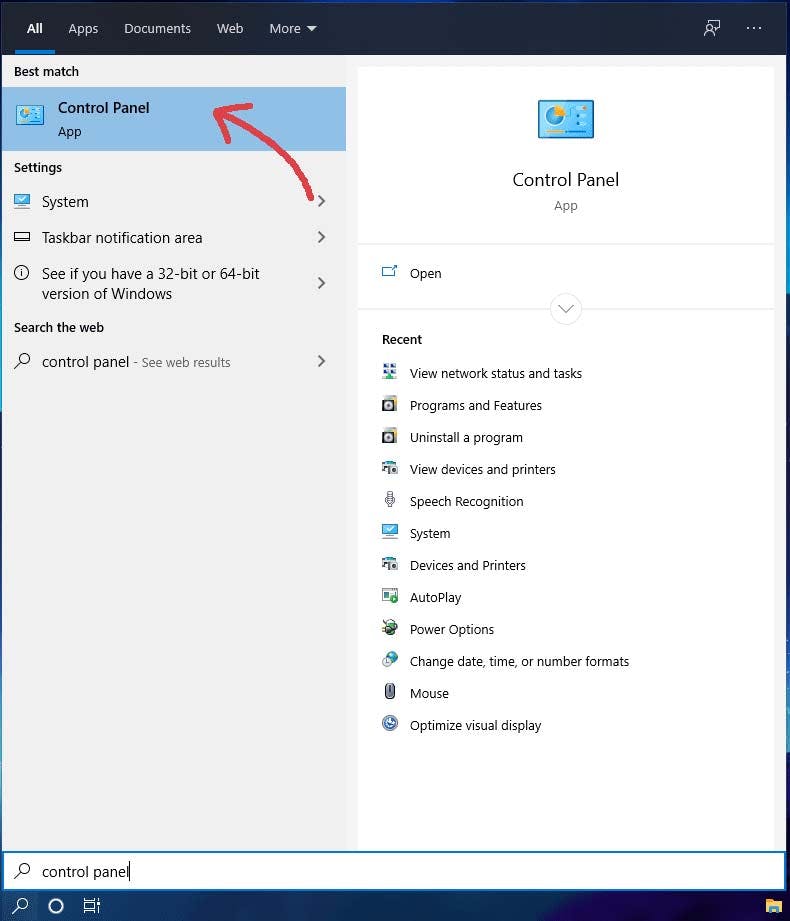
Also Read: What is Cloud Computing? (opens in a new tab)
Locate to Network and Internet
Find the “View network stats and Tasks” in the Network and Internet Option. Click on it and you’ll be redirected to next step where your Public and Private networks are located.
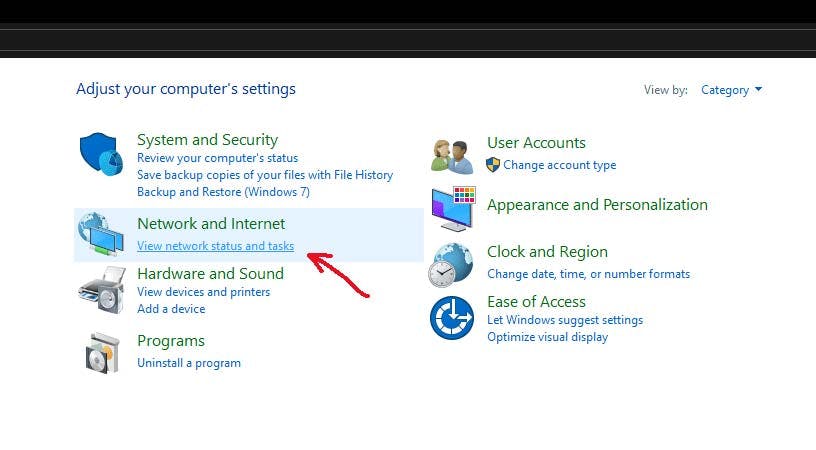
Adapter Settings
After You’ve arrived to Network & sharing window, At the top left there’s “Change Adapter settings” Option. Go thorough it. Click That.
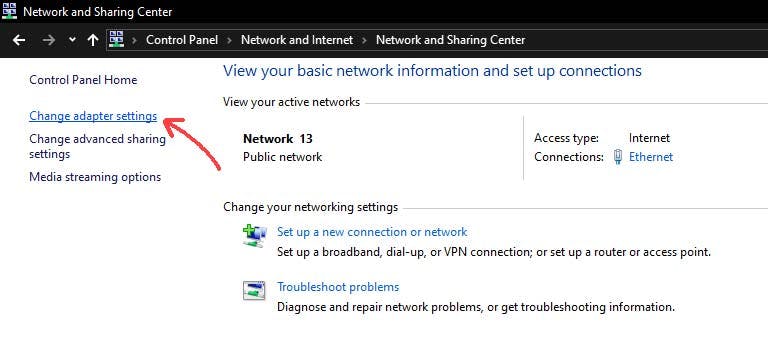
Find out your Internet Provider
Now Right click on your ISP ( Internet service provider ) or the Device name, Incase you don’t know which one you’re using as your default Internet Connectivity, You will find it at bottom right corner in Windows.
After that Click on the Device and Go to “Properties“.

Ethernet Settings
Once You’re into the properties sections Locate “Internet Protocol Version 4 (IPv4)”.
Selecting it, Click on the Properties option.
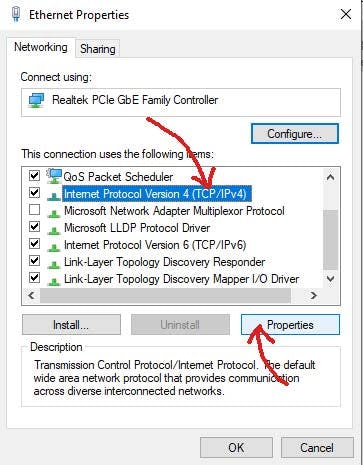
Also Read: Full Digital Marketing Course for Beginners (opens in a new tab)
IPv4 Settings
You’re in, Now you’ll see couple of settings from where you can change Your IP Address, Google Any locations IP Address. Click on the “Use the Following IP Address”, And simply paste or Type IP.
DNS Can also be changed via this Method, Click on the “Use the Following DNS Server Addresses”. You can Search on the Internet like – “Proxy DNS List” in case you don’t have any Proxies from yourself to put there, I from my side Personally Use Google’s DNS which is – ” 8.8.8.8″ / “8.8.4.4”
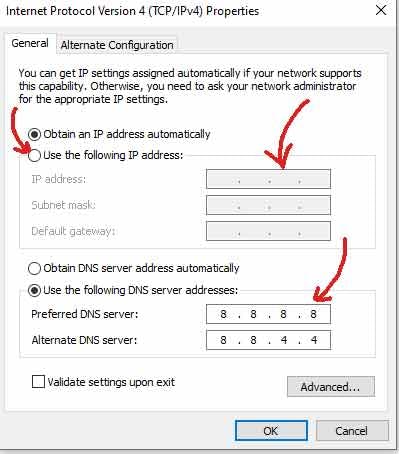
After All the settings are applied Click OK, And Done! Your IP and DNS has been changed without any VPN. That’s how to Change IP Address without a VPN, Restarting Computer will provide you better surfing Experience.